
Pokemon Go Canada has been making headlines all over the news this past week with millions of smartphone players roaming the city streets trying to “Catch ‘Em All!” Pokemon Go is an augmented reality gaming app, which uses real locations to encourage players to explore local surroundings! As you move around the streets, your smartphone will vibrate when there’s a Pokemon nearby. Catch them if you can and gain levels to become an expert Pokemon trainer! You can join teams and even battle friends!
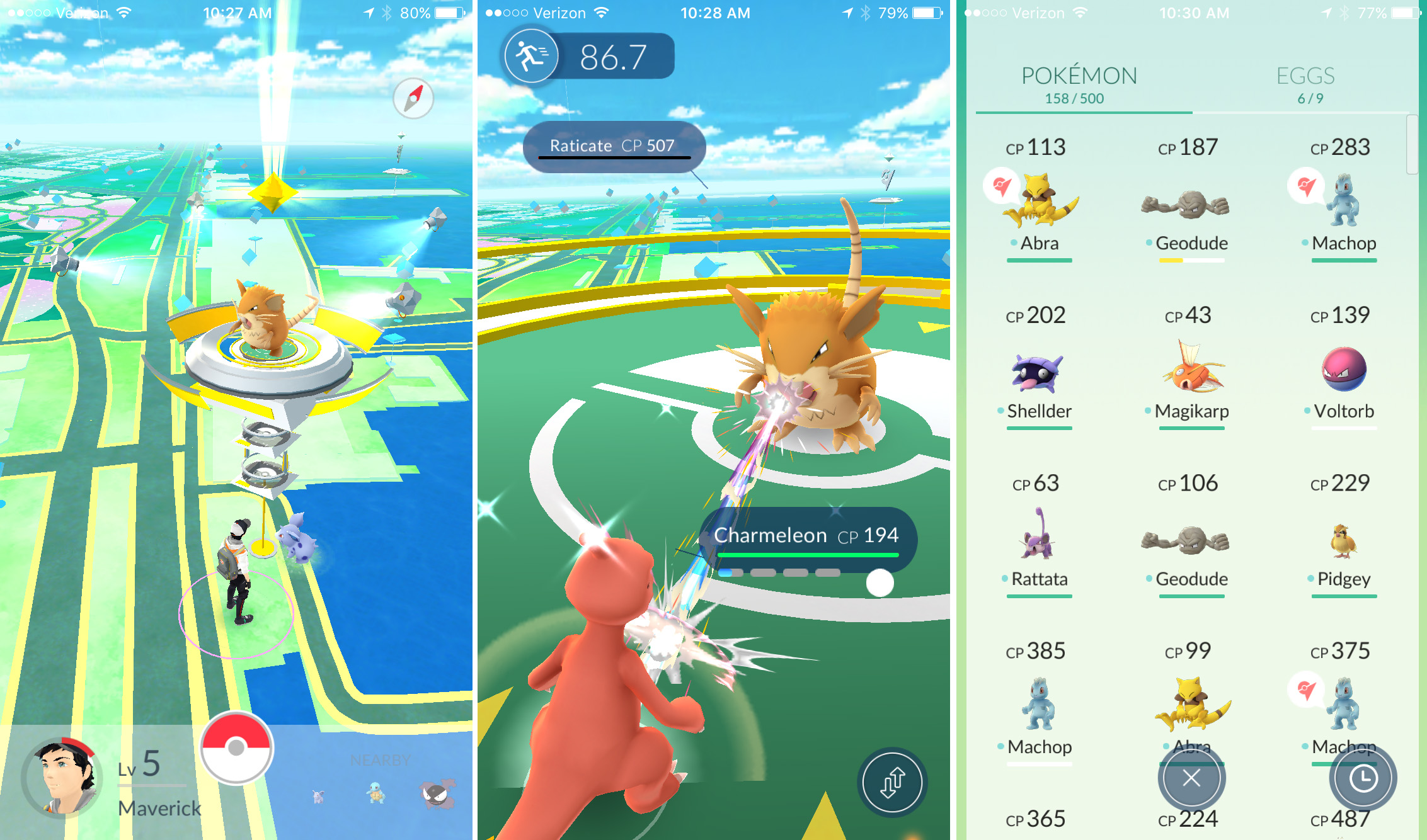
If you have tried to download Pokemon Go Canada on your iPhone, you may have noticed that it’s not in the Canadian App Store (yet); rather, you’re going to have to go another route to download the game! All you need to have is a U.S. iTunes account where you can simply switch to it from your Canadian account and download Pokemon Go! Take a look below for a detailed outline of how you can download Pokemon Go:
- Launch the App Store and sign out of you Canadian account.
- Go into Settings from your Home screen, click General, click Language & Region, click United States (this is so that your phone thinks you’re in the U.S.).
- After that, you can re-open the App Store, search for the Pokemon Go game (in the link below) and click install (if you are signed into your U.S. iTunes account it will start downloading).
- If you don’t have a U.S. iTunes account, you can simply make one by clicking Create New Apple ID.
- Fill our your personal information and make sure United States is checked.
- Once you have your U.S. iTunes account, simply go back to the App Store, login with you new account, and download Pokemon Go!
- After the game is downloaded, go back into your settings and switch your country settings back to Canada. If you need to update Pokemon Go, simply log back into the U.S. iTunes account and click Update.
- Enjoy!
Click here to download Pokemon Go Canada from iTunes.
Click here to read about Pokemon Go Canada.



When setting up the American itunes account, how does one get around (if possible) the need to enter a credit card or itunes card? I have a child trying to get this app, but I do not want my credit card associated with the account for fear of in-app purchase “accidents” on her part.
How do you go about providing payment information on the iTunes US site. It can detect a Canadian credit card, will a Canadian iTune card work the same?
Select the “NONE” option on the billing information about the Credit card information.
Unless I am missing something there isn’t an option for “NONE” in the billing information.
same here. can not skip the pmt option
N/A try signing up for an Apple account on your computer not on your phone.
I had the same issue too – it keeps insisting to use a payment with a U.S address…. and I don’t have an American address.
I have noticed Twitter stories through news media about players coming across situations while out playing the game, including being robbed. There are also reports of some buildings being presented as public when in fact they are private residences. Players need to remember laws still apply in their area of play–there are not going to be warnings. Safety first and yes tell someone in real life where you will be and when you expect to return.